dForce Party Oahu Outfit for Genesis 8 Male(s)
September 21, 2019
SASE Caroline for Genesis 8
September 21, 2019Description:
Turbo Content is a plugin for Daz Studio 4.10 and 4.11 that provides a new, much faster way of looking at your content library. You will get a new "Content" menu in your Daz Studio menu bar with items for figures (female and male), wardrobe (female and male), hair, materials and poses.
Each of the "Content" menu items opens a new dialog window. You can keep several of them open at the same time. Each dialog also remember its state when you close and re-open it. This significantly speeds up finding your items to build your scenes.
The plugin displays your content with bigger high-resolution icons and huge fly-over tooltips. In the icons, it displays compatibility information at a glance for figures, wardrobe and hair. No more looking at the small print to find compatible items!
As an example, to add a Genesis 8 Female with a piece of hair and a dress, each step requires only 4 clicks any more:
- Select the "Figures (female)" menu item from the new "Content" menu. Select your favorite figure from the dialog that appears. If you want to make sure it's a Genesis 8 Female, make sure it has a "8F" tag in the icon. Press "Merge" (only 4 clicks so far).
- Select the "Hair" menu item from the "Content" menu. A second dialog appears, select a piece of hair. Press "Merge" (another 4 clicks here).
- Select the "Wardrobe (female)" menu item from the "Content" menu. A third dialog appears, select a dress you like. If you want to avoid the "Auto-fit" dialog, select a dress that has a "8F" tag in the icon as well. Press "Merge" again.
After you press the "Merge" button to load a piece of wardrobe or hair into the scene, an "Undo merge" button allows you to quickly remove that piece again, allowing you to try out many pieces in sequence without having to search in the Scene tree.
The plugin can also repair broken database references if an asset (DUF) file on disk has been moved or renamed and the database now points to an outdated file name.
Note: The plugin is for Windows 64 bits only. A 32-bit version for Windows and a Mac version may be added at a later time.
Please read the included .PDF user guide for full information on using the product
Link:
https://www.daz3d.com/turbo-content


Older installer version, not work on my Daz Studio 4.11 Version.
Same here,
please upload the DLL’s
Thanks
Guys, how did you manage to set up those avatars?
Got DLL from another source if anyone else needs it use the MEGA link
https://mega.nz/#!43YhUSZZ!yH4bh0baWRHGmdsuHKP4gfE5Y2bERWuPpLh8EreS-8Y
Oops wrong MEGA link use this one
https://mega.nz/#!YyhhXIxC!P9NP7oCLHcxWBxmcX5-wbbgy4qbBT_KcJs9O9Ch2yZ0
Thank you! I actually needed both 🙂
Hey sheep, I ask you again how did you set up your avatar?
My avatar is from my Xbox Live account from years ago. It literally follows me around the internet. I have no clue how or why. Maybe MS owns the company that makes this comment plugin?
Thank you, ThaNoid. Now I understand how it works, it’s just uses your email’s avatar.
Yeah mine seems to follow me around too, no idea why or how.
Thanks very much!,it’very helpful for me!Would you please send MF’Render Queue?
Anybody have the PDF that comes with it, please?
Hey guys, how to install this product?
I ran the installer file but nothing appears, no more “Content” menu in my DAZ Studio 4.11 version as said on the full information of original link.
Thanks.
Download the DLL file from MEGA
https://mega.nz/#!YyhhXIxC!P9NP7oCLHcxWBxmcX5-wbbgy4qbBT_KcJs9O9Ch2yZ0
then place it in the Plugins folder , it’s usualy here
c:\program files\DAZ 3D\DAZStudio4\plugins
Then restart DAZ
Thank you so much, it worked.
Welcome.