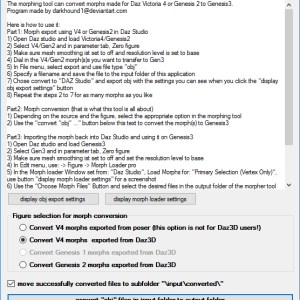
S’erpatha Jumper
March 8, 2018
Camera Magic ToonyCam Pro
March 8, 2018
Description:
EDIT: The converter has been updated to version 1.1. Pleas read below for change history
Purpose of the morphing tool:
The morphing tool can convert morphs made for Genesis3 female into fully working morphs for Genesis8 female.
What is included:
The morphing application itself. It has been created with Visual Studio 2010, so you will net .NET Framework 4 to run it. You will need Windows 7 or higher to run it. It will work for 32bit and 64bit windows versions.
It is easy to use and has been thoroughly tested.
How to use the morphing tool:
Part1: Morph export using Genesis3 female in Daz Studio
1) Open Daz studio and load Genesis3 female
2) Select Genesis3 and in parameter tab, Zero figure
3) Make sure mesh smoothing ist set to off and resolution level is set to base
4) Dial in the Genesis3 morph(s)s you want to transfer to Genesis8
5) In File menu, select export and use file type “obj”
6) Specify a filename and save the file to the input folder of of the morpher application
7) Export the obj file with the settings you can see when you click the “display obj export settings” button (hit accept)
8) Repeat the steps 2 to 7 for as many morphs as you like
Part2: Morph conversion (that is what this tool is all about)
1) “Convert Genesis 3 female morphs exported from Daz3D” is already selected, so nothing to be done her right now
2) Use the “convert “obj” …” button below this text to convert the morph(s) to Genesis8
3) You can find the converted Genesis8 files in the “output” folder of the morpher application
Part3: Importing the morph back into Daz Studio and using it on Genesis8 female
1) Open Daz studio and load Genesis8 female
2) Select Genesis8 and in parameter tab, Zero figure
3) Make sure mesh smoothing ist set to off and set the resolution level to base
4) In Edit menu, use: -> Figure -> Morph Loader pro
5) In the Morph loader Window set from: “Daz Studio”, Load Morphs for: “Primary Selection (Vertex Only)”, use button “display morph loader settings” for a screenshot
6) Use the “Choose Morph Files” Button and select the desired files in the output folder of the morpher tool
7) Hit Accept
8) You can find the morphs under “Morphs/Morph Loader” on your Genesis8 figure
Part4: Adjust the Rigging (this is necessary especially if you character has extreme proportions or size)
1) Select: Tools -> Joint Editor (or press ALT+SHIFT+J)
2) In the 3d view (not in the scene selection!) Right click on the Genesis8 model: Edit –> Adjust Rigging to Shape …
3) Click “Accept” in the next screen
4) Wait some seconds for the rigging to be adjusted
5) Switch the tool back to universal if you like. Tools -> Universal (or press ALT+SHIFT+U)
Version history
1.1 Improved arm and leg rotation adjustment for small, large or very muscular figures
Added description on how to adjust the rigging
1.0 First public release with support for Genesis3 female (Daz Studio) to Genesis8 female morph conversion
How much does it cost and how can I get it?
The application costs 2000 DA points or 16 USD (paypal). I know that it is more expensive using DA points. I prefer paypal payment, that’s why I did it like that.
Option 1: You can either buy it through DA using the premium content link on the right. If you are using this option, you have to rename the application extension from .exe_ to .exe (sorry about that, but da does not allow .exe uploads)
Option 2: You can get it using paypal. Send me a note in DA providing your paypal data and I will send you a request for payment.
For option2, as soon as I receive the payment, I will send you a link to download the application. Please do not send money without contacting me first.
Link:
https://darkhound1.deviantart.com/art/Genesis3-to-Gen8-morph-converter-1-1-buy-it-here-688385140